Mastering Excel Formula Symbols and Their Meanings
Understanding symbol meanings in Excel formulas is essential for efficient data handling. The equals sign (=) initiates a formula, signaling Excel to perform calculations.
Basic arithmetic operators include addition (+) and subtraction (-) for summing and deducting values, while multiplication (*) and division (/) handle advanced calculations. Comparison operators like greater than (>) and less than (<) evaluate conditions, returning TRUE or FALSE.
The ampersand (&) concatenates text from multiple cells, enhancing data presentation. Each symbol plays a crucial role in data analysis and interpretation.
Gain in-depth knowledge of these symbols to access Excel's full potential.
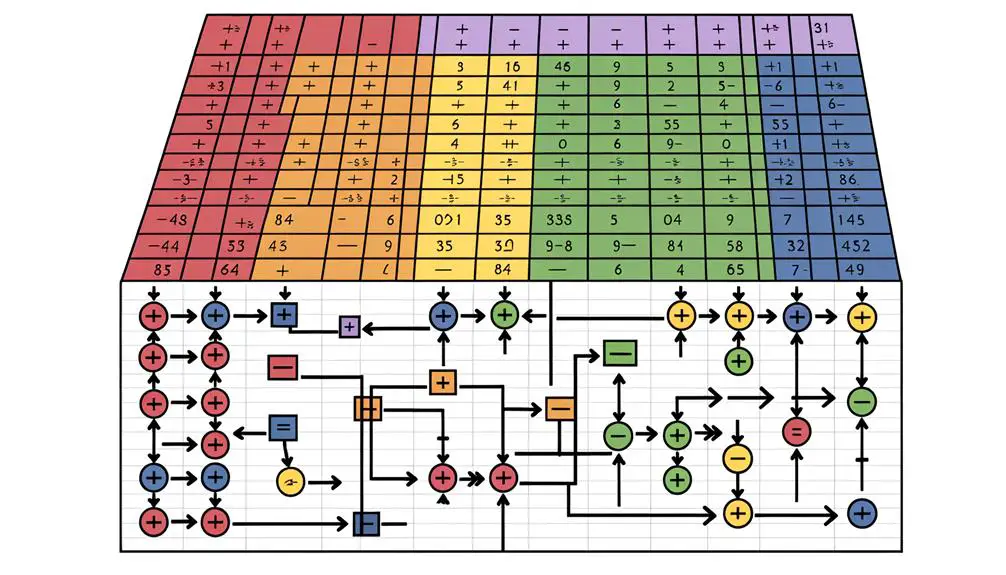
Key Takeaways
- The equals sign (=) starts a formula, prompting Excel to evaluate the expression.
- The addition (+) operator sums numerical values for enhanced data analysis.
- The multiplication (*) operator multiplies numbers or cell references efficiently.
- Comparison operators (>, <, =) return TRUE or FALSE based on specified conditions.
- The concatenation (&) operator merges text from multiple cells into a single string.
Equals Sign (=)
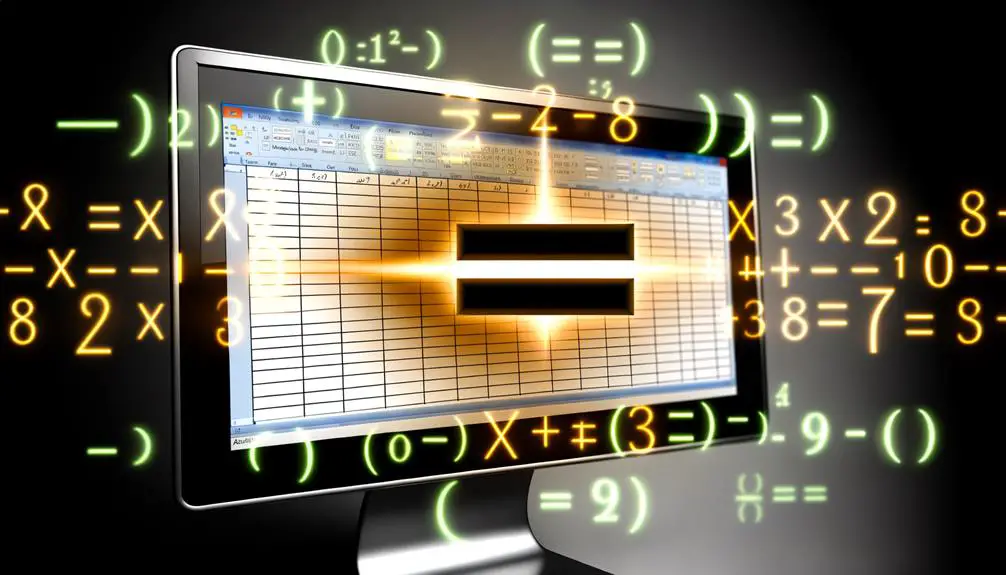
In Excel formulas, the equals sign (=) invariably signifies the beginning of a formula, indicating that the following expression should be calculated and its result displayed in the cell.
This fundamental symbol transforms a simple cell into a dynamic calculation tool, enabling users to perform operations ranging from basic arithmetic to complex functions.
The equals sign converts static data into actionable insights by prompting Excel to evaluate the proceeding expression.
When inputting a formula, starting with the equals sign is essential; otherwise, Excel treats the entry as plain text.
This makes the equals sign indispensable for anyone looking to leverage Excel's computational capabilities, ensuring precise and accurate data analysis.
Understanding its role is foundational for mastering Excel.
Addition and Subtraction (+, -)
Building upon the foundational role of the equals sign, addition (+) and subtraction (-) are fundamental arithmetic operators in Excel formulas that enable users to perform basic calculations directly within cells.
The addition operator (+) sums two or more numerical values, enhancing data analysis capabilities. For instance, the formula `=A1 + B1` adds the values in cells A1 and B1.
Conversely, the subtraction operator (-) deducts one value from another, as seen in `=A1 – B1`, which subtracts the value in B1 from A1.
These operators can be combined in more complex formulas to achieve desired results, facilitating efficient data manipulation and interpretation. Mastery of these essential operators is pivotal for leveraging Excel's computational power effectively.
Multiplication and Division (*, /)
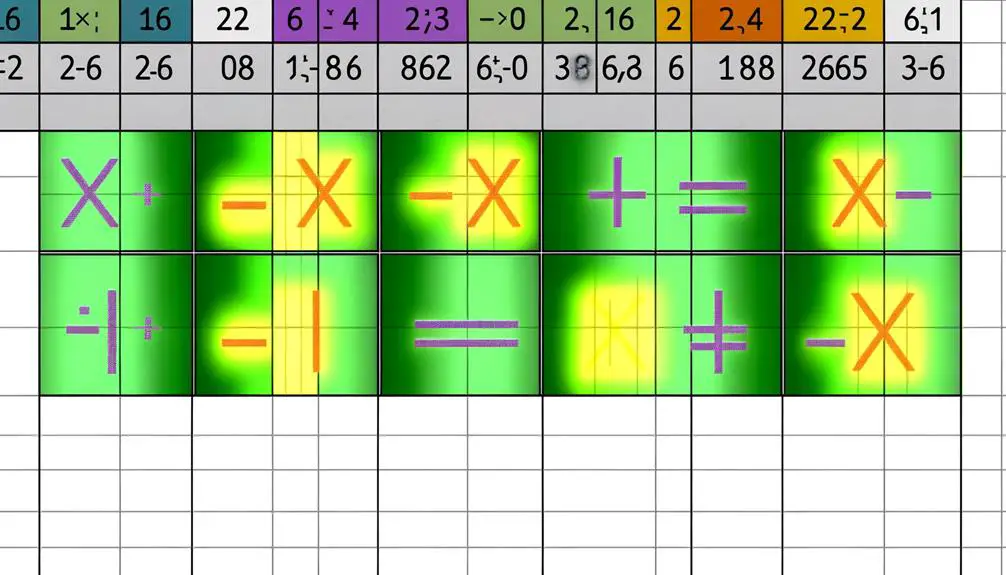
Multiplication (*) and division (/) operators in Excel formulas allow users to perform more complex arithmetic operations, enabling advanced data analysis and manipulation.
The multiplication operator (*) multiplies two or more numbers or cell references, streamlining tasks such as calculating totals, percentages, or scaling values. For instance, the formula =A1 * B1 multiplies the values in cells A1 and B1.
Conversely, the division operator (/) divides one number by another, essential for determining ratios, averages, or unit conversions. An example is =A1 / B1, which divides the value in cell A1 by the value in cell B1.
Proper use of these operators enhances computational efficiency and accuracy, making them indispensable tools in Excel's analytical arsenal.
Comparison Operators (>, <, =)
Comparison operators in Excel, such as greater than (>), less than (<), and equal to (=), are essential for evaluating relationships between values, facilitating complex decision-making processes, and logical testing in data analysis. These operators enable users to compare numerical and textual data, returning TRUE or FALSE based on the condition specified.
For instance, the formula `=A1 > B1` checks if the value in cell A1 is greater than the value in cell B1. Similarly, `=A1 = B1` verifies if both cells contain identical values. These comparisons are fundamental in conditional formatting, filtering data, and constructing IF statements.
Mastering these operators enhances the ability to analyze and interpret data efficiently, leading to more informed and accurate decision-making.
Concatenation (&)
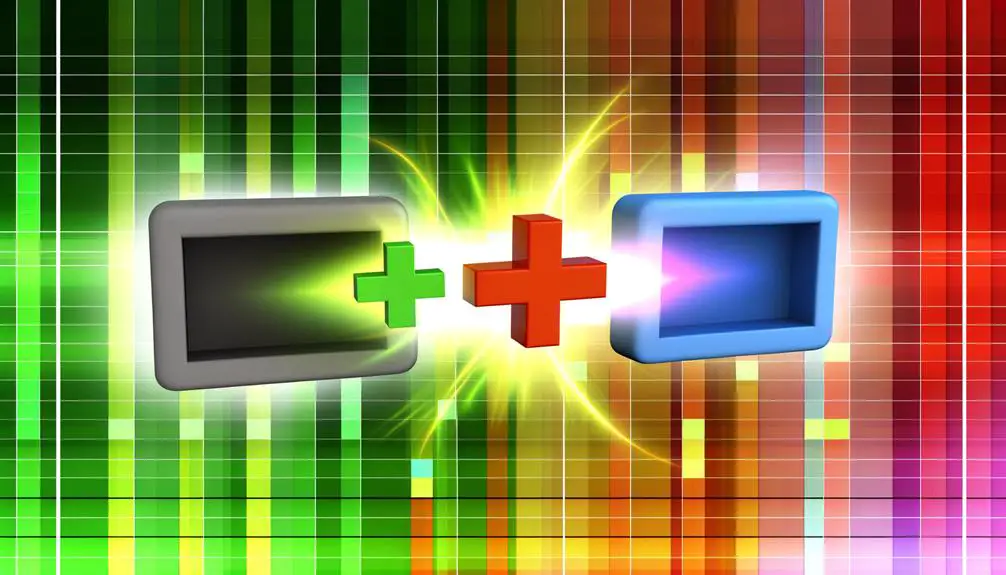
Concatenation in Excel, achieved using the ampersand (&) symbol, allows users to seamlessly merge text from multiple cells into a single string, enhancing the ability to create dynamic and informative data displays. This function is particularly useful for combining data from different sources into a coherent format.
The syntax for concatenation is straightforward: simply place the & symbol between the cell references or text strings you wish to combine.
- Example: `=A1 & B1` merges the contents of cells A1 and B1.
- Text Addition: `='Hello, ' & A1` adds text to the cell's content.
- Spaces: `=A1 & ' ' & B1` inserts a space between cell values.
- Multiple Concatenations: `=A1 & B1 & C1` merges three or more cells.
This powerful feature is essential for managing and presenting text data efficiently.
Conclusion
Understanding the symbols used in Excel formulas is essential for effective data analysis and manipulation. The equals sign initiates formulas, while addition, subtraction, multiplication, and division perform basic arithmetic operations. Comparison operators enable logical assessments, and the concatenation symbol combines text strings.
Although some may argue that these symbols are self-explanatory, a detailed understanding guarantees precision and efficiency in data handling. Mastery of these symbols enhances analytical capabilities, fostering more accurate and insightful data interpretations.






