3 Simple Steps to Type the Down Arrow Symbol Using Alt Code
To type a down arrow symbol using an Alt code, hold the 'Alt' key and enter '25' on your numeric keypad. Make certain that the 'Num Lock' key is activated.
This method effectively enhances visual communication by incorporating special symbols into your documents. It's a quick way to illustrate directions or indicate a decrease.
Verify that your software and font support this symbol for proper display. Mastering Alt codes can greatly streamline your typing process and improve productivity.
For additional insights on utilizing Alt codes and optimizing your document presentations, further exploration will be beneficial.

Key Takeaways
- Hold 'Alt' key and type '25' on the numeric keypad to insert the down arrow symbol.
- Ensure 'Num Lock' is activated for the numeric keypad to work correctly.
- Confirm the down arrow symbol appears properly in your document for cross-platform uniformity.
- Different fonts such as Arial and Times New Roman impact the down arrow symbol's design.
- Use Character Map or online sources as alternatives if Alt codes are not working.
What Is an Alt Code?

An Alt code is a combination of keyboard keys that allows the user to type special characters and symbols not readily available on a standard keyboard. This functionality is particularly useful for individuals who frequently work with diverse symbols, such as mathematical operators, foreign currency signs, or accented letters.
Alt codes are typically activated by holding down the 'Alt' key while typing a specific numerical sequence on the numeric keypad. The resulting character or symbol is then displayed at the cursor's location.
Mastery of Alt codes can greatly enhance productivity and text formatting efficiency, especially in professional or academic settings where precise character input is essential. Understanding how to use Alt codes effectively is a valuable skill for anyone looking to optimize their typing capabilities.
Alt Code for Down Arrow
To insert the down arrow symbol using an Alt code, hold down the 'Alt' key and type the numerical sequence 25 on the numeric keypad. This action will generate the down arrow symbol (↓) in your document.
It is essential to use the numeric keypad, as the number keys located above the alphabetic keys on a standard keyboard will not produce the desired result.
This method is a quick and efficient way to include the down arrow symbol in various types of documents, enhancing clarity and visual communication.
The down arrow symbol is particularly useful in illustrating directions, indicating decrease, or simply enhancing the readability of your content.
How to Use Alt Codes

To effectively use Alt Codes, one must first activate the numeric keypad on their keyboard.
Next, the specific Alt Code for the desired symbol, such as the Down Arrow, should be entered using the numeric keypad.
Activating Numeric Keypad
Activating the numeric keypad is an essential first step when using Alt codes to insert special characters or symbols in your text. Ensuring that your numeric keypad is enabled is critical as Alt codes rely on these keys for input.
On a standard keyboard, this typically involves pressing the 'Num Lock' key until a corresponding indicator light appears. For laptop users, a function key (often labeled 'Fn') might be required to engage the numeric keypad.
Ensuring the numeric keypad is active allows for:
- Effortless Symbol Insertion: Quickly add special characters without maneuvering through complex menus.
- Enhanced Productivity: Streamline your typing process by reducing interruptions.
- Precision: Accurately input the exact symbols you need for clear and effective communication.
Understanding this activation process is fundamental to mastering Alt codes.
Entering Alt Code
Once the numeric keypad is activated, you can proceed by holding down the 'Alt' key and typing the specific code on the keypad to insert the desired symbol.
For instance, to insert the down arrow symbol (↓), hold the 'Alt' key and type '25' on the numeric keypad. Release the 'Alt' key, and the down arrow symbol should appear in your document.
It is crucial to use the numeric keypad, as the number keys located above the letters will not work for this purpose. Confirm Num Lock is enabled, as this allows the numeric keypad to function correctly.
This method streamlines the process of inserting special characters, ensuring efficiency and accuracy in your document creation.
Verifying Symbol Display
Verifying the correct display of the symbol involves checking both the immediate appearance in your document and confirming compatibility across different platforms and software. This step is essential for maintaining the integrity and readability of your content.
To check the down arrow symbol (↓) correctly:
- Cross-Platform Uniformity: Open your document on different devices and operating systems to confirm the symbol appears as intended.
- Software Compatibility: Use various applications, such as word processors and web browsers, to validate the symbol's display remains consistent.
- Font Selection: Verify that the font supports the specific symbol to prevent any display issues.
Benefits of Using Alt Codes
Utilizing Alt codes streamlines the process of typing special characters, effectively enhancing typing efficiency.
This method allows for quick insertion of symbols, reducing the need for manual searches or copy-pasting.
Consequently, documents can be presented with greater precision and professional appeal.
Simplifies Typing Special Characters
Alt codes provide a convenient and efficient method for typing special characters, eliminating the need to search through symbol menus or copy from external sources. This not only simplifies typing but also enhances productivity by minimizing interruptions.
By memorizing a few key combinations, users can swiftly insert symbols like the down arrow, streamlining their work and adding a professional touch.
Benefits of using Alt codes:
- Time-saving: Avoid navigating through multiple menus.
- Consistency: Ensures uniformity in documents by employing the same method for inserting symbols.
- Accessibility: Readily available on most keyboards without requiring additional software.
Increases Typing Efficiency
Incorporating Alt codes into daily typing routines greatly enhances typing efficiency by streamlining the process of inserting special characters. This method eliminates the need to navigate through multiple menus or copy and paste symbols from external sources.
By memorizing a few key Alt codes, such as the down arrow symbol (Alt + 25), users can quickly input these characters directly from their keyboards. This not only saves time but also reduces interruptions in workflow.
The immediate access to special characters can be particularly beneficial for professionals who frequently utilize symbols in their documents. Overall, Alt codes offer a straightforward and efficient solution for integrating special characters seamlessly, thereby optimizing the typing experience.
Enhances Document Presentation
Beyond improving typing efficiency, Alt codes also greatly enhance document presentation by allowing for the seamless inclusion of special characters and symbols.
This capability can transform a plain document into a professional and visually appealing piece of work.
For example, the down arrow symbol can be used to indicate important steps or directions, making content more intuitive and engaging.
Consider the following benefits:
- Visual Clarity: Special symbols help in breaking up text, making it easier and quicker to comprehend.
- Professionalism: The inclusion of appropriate symbols adds a level of sophistication to documents.
- Emphasis: Symbols can highlight key points or actions, drawing the reader's attention effectively.
Down Arrow in Different Fonts
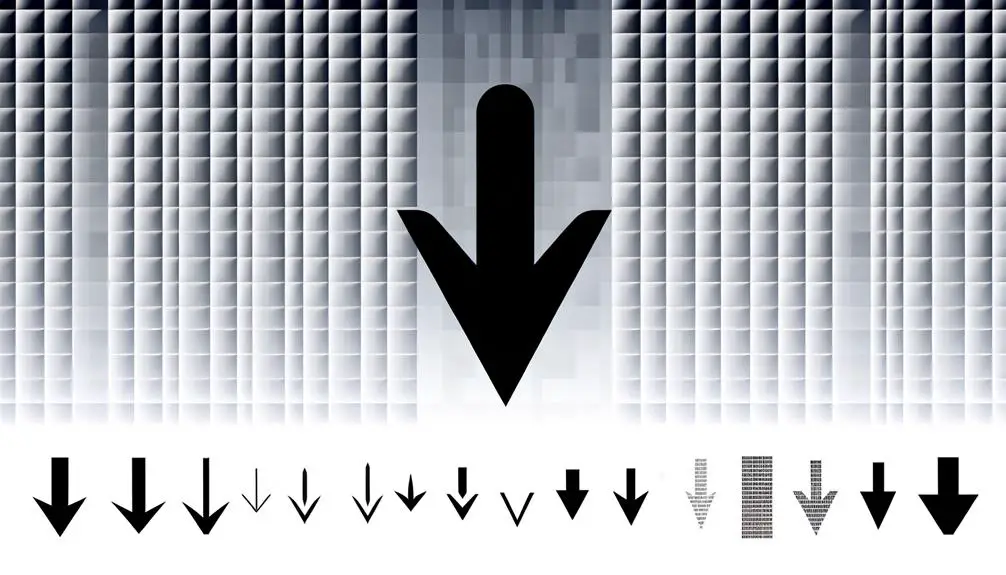
Exploring the down arrow symbol in various fonts reveals subtle differences in design and style that can greatly impact its visual presentation. Each font lends a unique character to the symbol, which can be pivotal for maintaining consistency and readability in documents. For instance, a down arrow in a sans-serif font may appear clean and modern, while a serif font may give it a more traditional look. Here is a comparison of the down arrow in three distinct fonts:
| Font | Symbol | Description |
|---|---|---|
| Arial | ↓ | Simple and modern |
| Times New Roman | ↓ | Classic and formal |
| Courier New | ↓ | Monospaced and technical |
Understanding these variations enables more informed choices in document design.
Common Uses of Down Arrow
The down arrow symbol is widely utilized in navigational interface design to guide users through dropdown menus or scrollable content. Additionally, it functions as an effective document organization tool, helping to indicate hierarchical information or shifts between sections.
Understanding these common uses highlights the symbol's versatility and importance in both digital and printed media.
Navigational Interface Design
In navigational interface design, the down arrow symbol is commonly used to indicate actions such as scrolling down, expanding menus, or revealing hidden content. This intuitive symbol guides users through various interactions, enhancing the user experience by making interfaces more understandable and responsive.
Key uses include:
- Guiding Users: Directing attention to additional content or options, ensuring users do not overlook important information.
- Improving Accessibility: Making navigation simpler, especially for those who might struggle with complex interfaces.
- Enhancing Aesthetics: Creating a clean, modern look by using minimalistic symbols rather than text-heavy instructions.
Incorporating the down arrow symbol effectively in navigational design can notably improve usability and satisfaction, making digital environments more accessible and engaging for all users.
Document Organization Tool
When utilized within document organization tools, the down arrow symbol serves as an essential element for streamlining the user experience by facilitating efficient navigation and management of content.
This symbol is commonly deployed to expand or collapse sections, thereby organizing information hierarchically and allowing users to focus on relevant content without being overwhelmed.
Additionally, in list-based interfaces, the down arrow enables users to scroll through items swiftly, enhancing productivity. It is also instrumental in dropdown menus, guiding users to make selections or reveal hidden options seamlessly.
Troubleshooting Alt Codes

Encountering issues with Alt codes can disrupt workflow, requiring effective troubleshooting strategies to quickly resolve these problems. The following steps can assist in diagnosing and addressing common issues:
- Check Num Lock: Confirm that Num Lock is enabled, as Alt codes rely on the numeric keypad.
- Keyboard Configuration: Validate that your keyboard is set to the correct language and layout, as mismatches can interfere with Alt code functionality.
- Software Conflicts: Identify any software that might be intercepting keystrokes, such as gaming overlays or screen recording apps, and temporarily deactivate them.
Alternative Methods for Down Arrow
Several alternative methods exist for inserting the down arrow symbol when Alt codes are not functioning or unavailable.
One common method is to use the Character Map on Windows or the Character Viewer on macOS. These utilities allow users to search for the down arrow symbol and insert it directly into their documents.
Another approach is to copy the symbol from a reliable online source and paste it where needed.
Additionally, Unicode provides a standardized way to insert symbols, including the down arrow, by using specific code points in supported applications.
These methods ensure that users can effortlessly include the down arrow in their work, regardless of Alt code limitations or technical constraints.
Keyboard Shortcuts for Symbols

Keyboard shortcuts offer a convenient and efficient way to insert symbols, including the down arrow, directly from the keyboard. Utilizing these shortcuts can greatly enhance productivity, reducing the need for manual searches or the use of character maps.
For instance, to create a down arrow symbol (↓) on Windows, one can press `Alt` + `25`. Similarly, Mac users can use `Option` + `2B07`. These shortcuts not only save time but also streamline the process of adding commonly used symbols.
Increased Efficiency:
No need to search for symbols manually.
Enhanced Workflow:
Maintain focus without interruptions.
User Satisfaction:
Achieve tasks more quickly and effortlessly.
Enhancing Documents With Symbols
Integrating symbols into documents can greatly enhance their visual appeal and clarity, making complex information more accessible and engaging. Symbols such as the down arrow (↓) serve as intuitive visual cues, guiding the reader's attention and indicating actions or sequences.
For instance, in instructional materials, a down arrow can clearly signify the next step, reducing confusion and improving comprehension. Additionally, symbols can break monotony in dense text, providing visual relief and maintaining reader interest.
Conclusion
In the domain of digital communication, the adept utilization of alt codes, specifically for symbols like the down arrow, can greatly enhance the clarity and visual appeal of documents. Mastery of these codes, coupled with an understanding of their application across various fonts, offers a seamless, enriched textual experience.
Troubleshooting and alternative methods guarantee consistent symbol integration, making documents not just repositories of information but visually engaging canvases. Therefore, alt codes serve as silent yet potent tools in the arsenal of effective digital communication.






