Understanding the Meaning of D-Link Router Symbols
Understanding the symbols on a D-Link router is crucial for efficient network management. The power symbol indicates operational status, illuminating when the router is powered.
The internet light varies in color, with green signaling a stable connection and amber indicating issues. The Wi-Fi indicator shows signal strength and data transmission, while no light or red signals noteworthy errors.
Ethernet ports facilitate high-speed wired connections, often color-coded for LAN and WAN. The WPS button enables secure, quick device connections.
Familiarity with these symbols can markedly aid in troubleshooting and optimizing your network settings. Explore further to enhance your network's performance.
Key Takeaways
- Power Symbol: Indicates if the router is powered on, essential for diagnosing power and connectivity issues.
- Internet Light: Shows internet connection status; solid green for stable, flashing green for data transfer, amber for issues, off for no connection.
- Wi-Fi Indicator: Solid green for strong signal, blinking for data transmission, off for Wi-Fi off or malfunction, red for critical errors.
- Ethernet Ports: Provide high-speed wired connections up to 1 Gbps, color-coded for LAN and WAN, ideal for high bandwidth usage.
- WPS Button: Simplifies secure wireless connections with a single press, ensuring encrypted connections and reducing setup time.
Power Symbol

The power symbol on a D-Link router, typically represented by a circle with a vertical line through the top, indicates the operational status of the device.
When the router is powered on, this symbol is usually illuminated, signifying that the router is receiving electrical power and is operational.
Conversely, if the power symbol is not lit, it implies that the router is either not receiving power or is turned off. This indicator is essential for diagnosing power-related issues.
Understanding the power symbol's status can help users quickly identify whether the problem lies with the power source or the router itself, thereby aiding in efficient troubleshooting and ensuring continuous network connectivity.
Internet Light
Apart from the power symbol, the internet light on a D-Link router provides critical information about the device's connection to the internet. This indicator can display various states: a solid green light signifies a stable connection to the internet, whereas a flashing green light indicates ongoing data transmission.
If the internet light is amber, it suggests a problem with the internet connection, possibly due to issues with the modem or service provider. Conversely, no light typically means there is no internet connection detected.
Wi-Fi Indicator

A solid green Wi-Fi indicator on a D-Link router signifies that the wireless network is active and functioning correctly. This indicator is a key element in diagnosing network status and ensuring seamless connectivity.
When observing the Wi-Fi indicator, consider the following:
- Solid Green Light: Indicates that the Wi-Fi signal is strong, stable, and available for devices to connect.
- Blinking Green Light: Suggests active data transmission over the wireless network, showing that devices are currently using the Wi-Fi.
- No Light: Reflects that the Wi-Fi feature is turned off or the router is malfunctioning, requiring further troubleshooting.
- Red Light: Denotes a critical error with the Wi-Fi function, often necessitating a reset or professional technical support.
Understanding these indicators helps maintain excellent network performance.
Ethernet Ports
Ethernet ports on a D-Link router provide a reliable and high-speed wired connection for devices, ensuring stable network performance. These ports, typically marked by a symbol resembling a three-pronged plug, facilitate data transfer rates up to 1 Gbps or higher, depending on the router model.
Each port operates independently, allowing multiple devices to be connected simultaneously without significant degradation in bandwidth. The ports are often color-coded to differentiate between LAN and WAN connections, enhancing user understanding and setup efficiency.
Utilizing Ethernet ports is advantageous for bandwidth-intensive applications such as online gaming, streaming, and video conferencing, where a consistent and low-latency connection is paramount. Proper utilization of these ports maximizes the router's performance capabilities.
WPS Button

In addition to the reliable wired connections provided by Ethernet ports, the D-Link router features a WPS button designed to simplify the process of connecting wireless devices securely. The WPS (Wi-Fi Protected Setup) button enables users to establish a secure network connection with minimal configuration. This can be particularly advantageous for non-technical users or those who value convenience.
Here are four key benefits of using the WPS button:
- Ease of Use: Connect devices with a single press, eliminating the need for complex setup procedures.
- Security: Ensures encrypted connections, protecting against unauthorized access.
- Time-Saving: Reduces the time required to configure network settings.
- Compatibility: Works with any WPS-enabled device, enhancing network flexibility.
This feature streamlines network management significantly.
LAN Status
Monitoring the LAN status on a D-Link router provides essential insights into the operational health and connectivity of your wired network devices. The LAN status indicators, typically represented by LED lights, convey real-time information regarding the connection status and activity levels of each LAN port. A solid light typically indicates a stable connection, while a blinking light signifies active data transmission. Absence of light usually denotes no connection.
Analyzing these indicators can help diagnose connectivity issues, ensuring that each connected device is properly interfacing with the network. Additionally, the router's web interface offers detailed statistics on LAN performance, including data rates and error rates, facilitating a thorough assessment of network health and efficiency.
USB Connection

The USB connection on a D-Link router enables users to connect external storage devices or printers, providing additional functionality and network resource accessibility. This feature is essential for enhancing home or office network capabilities by enabling:
- File Sharing: Seamless access and sharing of files stored on a connected USB drive across all networked devices.
- Printer Sharing: Centralized printing functionality for all users on the network, reducing the need for multiple printers.
- Media Streaming: Effortless streaming of multimedia content from the USB storage to various devices.
- Backup Solutions: Automated backup of critical files from networked computers to the USB storage device.
These functionalities greatly enhance productivity and convenience, making the D-Link router a versatile tool in modern network configurations.
Reset Button
Beyond the advantages offered by USB connectivity, understanding the functionality of the reset button on a D-Link router is critical for troubleshooting and maintaining peak network performance.
The reset button, typically recessed to prevent accidental activation, restores the router to its factory default settings. This is particularly useful when network issues arise that cannot be resolved through standard configuration adjustments.
To reset, press and hold the button for approximately 10 seconds using a pointed object. This action erases all custom settings, including Wi-Fi passwords and SSIDs. It is a fundamental tool for network administrators looking to resolve connectivity issues or prepare the device for a fresh configuration, ensuring best operational integrity.
Firmware Update Light
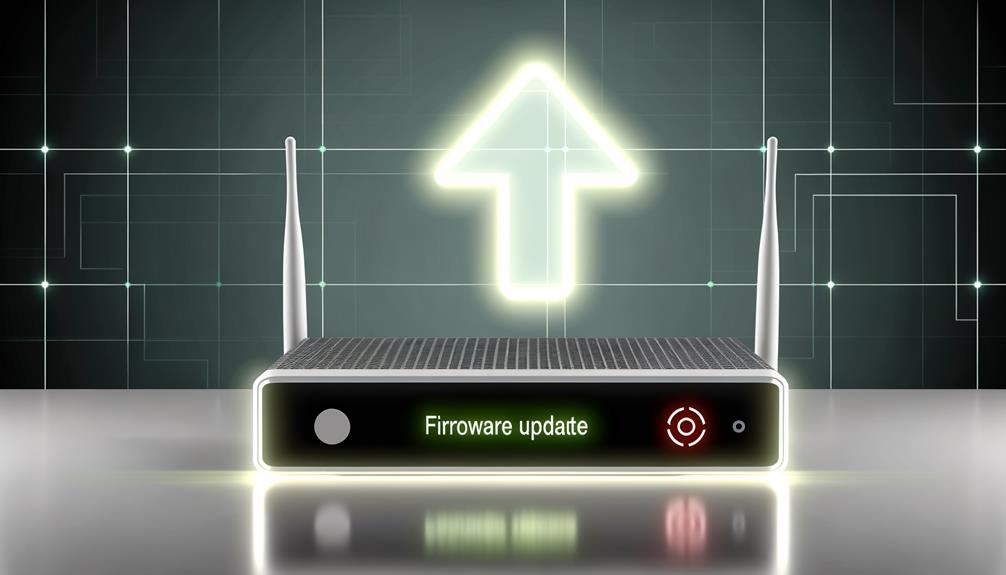
Illuminating the router's status, the firmware update light indicates the process of updating the device's internal software to guarantee peak performance and security. This light serves as an essential indicator, providing real-time feedback to users during the update process. Understanding the significance of the firmware update light can evoke a sense of reliability and confidence in the device's operation.
Key points include:
- Progress Tracking: The light changes to show the update stages, ensuring users are informed.
- Security Assurance: Regular updates protect against vulnerabilities.
- Performance Optimization: Updates often include enhancements for better speed and stability.
- Issue Prevention: A steady light indicates a successful update, mitigating potential malfunctions.
These aspects underscore the importance of monitoring the firmware update light.
Conclusion
The symbols on a D-Link router serve as a navigational compass, guiding users through its complex functionalities. Each indicator, from the Power Symbol to the Firmware Update Light, provides critical information about the device's status and connectivity.
Understanding these symbols is essential for ensuring best performance and troubleshooting. Consequently, the router's array of lights and buttons acts as a sophisticated communication system, enabling users to maintain seamless network operations efficiently.






